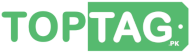Wifi Router Configuration For First Time or Setting it Up After Reset
Wifi router configuration is not a difficult task if you follow a standard procedure. First time configuration of a wifi router and the configuration after resetting your router is the same thing. So whether you are trying to configure your wifi router for the first time or having trouble in setting after resetting your wifi router due to any issue the following procedure will be equally helpful for you in either case.
First of all if you have stuck with any issue, resetting your wifi router and setting it up again would be a handy option. To reset your wifi router just press the reset pin button, usually found at the backside of the wifi router, and release the button after 3 seconds. Now your wifi router would become just like a new router with default settings, username and password.
Wifi Router Configuration First Time
- Connect your wifi router physically with your Laptop or desktop computer via a network cable. Almost all the laptops and desktop computers have network port for connection.
- Now plugin your wifi router and wait for some time.
- Now open the interent browser in your laptop or PC and enter the IP address of your wifi router. You can usually find this IP address on the manufaturer tag at the bottom side of your wifi router.
Entering the Default Username and Password
- When your enter the IP address and press enter the browser will try to open the dashboard panel for setting up the router. This will require a username and password.
- Whether you are configuring your router for the first time or setting up after a reset, just type in the default username and password found at the bottom side of your router and press enter.
- If all the things are correct your should now see the setting panel of your router on the browser.
Wireless Settings of the Router
- After logging in to settings panel of your router you don’t need to configure up the internet settings just leave it as default.
- Now you need to configure the wireless settings of your router, it would be your wifi name, password and security protocols.
- Enter a personalized name for your router in the SSID field of wireless settings.
- Select the security method WPA2-PSK as it is the most secure.
- Now enter a strong password for your router. For better security you should use capitals , smalls along with numbers and special characters.
- Now double check your selected options and write down your password because you may forget it as you don’t require to enter it every time while connecting up.
- After you finalize everything click the Apply or Submit button.
- Your router will take some time to save the settings.
Connecting With your router without wire
- After setting up the router disconnect the network cable from your router and computer.
- Now in the availble networks section of your computer you should see the personalized name of your router.
- Select your router and click connect. It will require a password just enter the password you have set up for your router.
- Click the Connect Automatically option if you do not want to enter the password every time you want to connect.
- Now you can surf the internet through your wifi router.