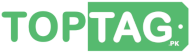How to Block Spam Emails in Gmail
Receiving spam emails has become routine in today’s digital world. Despite Google’s efforts to keep spam out of your inbox, unwanted emails can still find their way in. However, with a few simple steps, you can minimize the number of spam emails you receive and keep your inbox organized. In this article, we’ll talk about methods of how to block spam emails in Gmail.
How to Block Spam Emails in Gmail? Here are Four Methods:
Method 1: Use the “Report Spam” button
The first and easiest way to block spam emails is to use Gmail’s built-in “Report Spam” button. Simply click on the email you want to block and select the “Report Spam” button at the top of the page. This will move the email to the spam folder and also send a report to Google. Over time, this helps Google’s filters learn what emails you consider spam and prevent similar emails from landing in your inbox.
Method 2: Create filters
If you receive a lot of spam emails from a specific sender or with certain keywords, you can create a filter to automatically send those emails to your spam folder or delete them altogether. To create a filter, click the gear icon in the top right corner of your inbox and select “Settings”. Then, click on the “Filters and Blocked Addresses” tab and select “Create a new filter”. From there, you can choose the criteria for the filter, such as the sender’s email address or specific keywords in the email’s subject or body. Once you have set the filter, Gmail will automatically apply it to any incoming emails that meet the specified criteria.
Method 3: Unsubscribe from unwanted emails
Sometimes, you may receive emails from legitimate senders that you no longer want to receive. In this case, it’s best to unsubscribe from their mailing list and report the email as spam. This will prevent further emails from the sender and help improve your overall email experience. Most legitimate email senders include an unsubscribe link at the bottom of their emails, so be sure to use this option rather than marking their emails as spam.
Method 4: Use third-party apps
In addition to Gmail’s built-in tools, there are also third-party apps and services that can help block spam emails. For example, apps like Clean Email and Mailstrom use advanced algorithms to analyze your inbox and identify unwanted emails. They can then automatically delete, archive, or label those emails to keep your inbox organized and clutter-free.
In conclusion, blocking spam emails in Gmail essential tort of managing your inbox. By using the built-in tools and following the steps outlined in this article, you can significantly reduce the number of unwanted emails you receive and keep your inbox organized. These are the methods of how to block spam emails in Gmail.