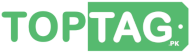How to Make a Bootable USB Drive for Linux
How to make a bootable USB drive for Linux?. The answer to the above question can have two answers depending on your operating system on which you are making a bootable USB drive. You can make a bootable USB drive for Linux both on Windows and Linux. The difference may only be the tool you are using for making bootable USB drive. Some tools can run only on windows and other can run only on Linux. Cross platform tools are also available that can run on both operating systems.
The procedure for making a bootable USB flash drive for Linux is pretty much the same for both Windows or Linux. You just need a tool compatible with your operation system.
Make a Bootable USB Drive for Linux
To make a bootable USB drive for Linux, you can follow these steps:
- Download the ISO image file of the Linux distribution that you want to install. Ubuntu is the most popular and widely used Linux distribution.
- Insert a USB flash drive into your computer. Make sure it has enough space to hold the ISO image file and any other files you may want to save.
- Download and install a tool for creating bootable USB drives. There are several options available, such as Rufus, Etcher, and UNetbootin. Choose one that is compatible with your operating system (Windows or Linux).
- Open the tool and select the ISO image file you downloaded in Step 1.
- Select the USB drive you inserted in Step 2 as the destination drive for the bootable USB.
- Choose the appropriate settings for your Linux distribution, such as the file system and partition scheme.
- Click “Start” or “Create” to begin creating the bootable USB drive. This may take some time, depending on the size of the ISO image file and the speed of your computer and USB drive.
- Once the process is complete, eject the USB drive and use it to boot your computer into Linux. You may need to change the boot order in your computer’s BIOS or UEFI settings to ensure that it boots from the USB drive.
That’s it! You should now have a bootable USB for Linux that you can use to install the operating system or run it straight from the USB drive without installing it.