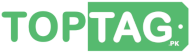How to Share a Folder in Windows 10 Network Easily
How to share a folder in windows 10? is a common question comes to your mind whenever you want to share some files with network members. Sharing folders in Windows 10 is a great way to collaborate and share files with others on your network. Whether you’re working on a team project or need to share files with family or friends, sharing folders can make the process easy and efficient. Here’s a step-by-step guide on how to share a folder in Windows 10:
Step 1: Locate the desired folder you want to share
The first step is to locate the folder you want to share. This can be any folder on your Windows 10 computer or on an external drive connected to your computer.
Step 2: Open the folder properties
Once you’ve located the folder you want to share, right-click on the folder and select “Properties” from the context menu that appears. This will open the Properties window for the folder.
Step 3: Go to the Sharing tab
In the Properties window, click on the “Sharing” tab. This will allow you to configure the sharing settings for the folder.
Step 4: Share the folder
Click on the “Share” button to start sharing the folder. This will open the “File Sharing” window, which will allow you to specify the people or groups you want to share the folder with.
Step 5: Choose who you want to share the folder with
In the “File Sharing” window, select the people or groups you want to share the folder with. You can share the folder with specific users or groups, or you can share it with everyone on your network. You can also specify the permission level for each user or group, which can be either “Read” or “Read/Write”.
Step 6: Completing the Share Process
Once you’ve selected the people or groups you want to share the folder with, click the “Share” button to share the folder. Windows will then share the folder and configure the necessary permissions so that the selected users or groups can access the folder.
Step 7: How to Access the shared folder
Once the folder has been shared, the selected users or groups can access the folder by browsing your network or by typing the network path (e.g. \computername\sharedfolder) in File Explorer.
In addition to sharing folders on your local network, you can also share folders with people outside your network by using cloud storage services like OneDrive, Dropbox, or Google Drive. These services allow you to share folders and files with others by creating a shareable link, which can be sent via email or shared on social media.
In conclusion, how to share a folder in Windows 10? is a simple process that can be completed in just a few steps. By sharing folders, you can collaborate with others and share files with ease. Whether you’re working on a team project, sharing family photos, or collaborating on a document, sharing folders can make the process easy and efficient.